Installing Applications
When using SDesk, you’ll primarily install apps from the GNOME Software center.
Note: The software center can be used to update your system, but this is not recommended or supported as it will not automatically run the post-update script provided by SDesk.
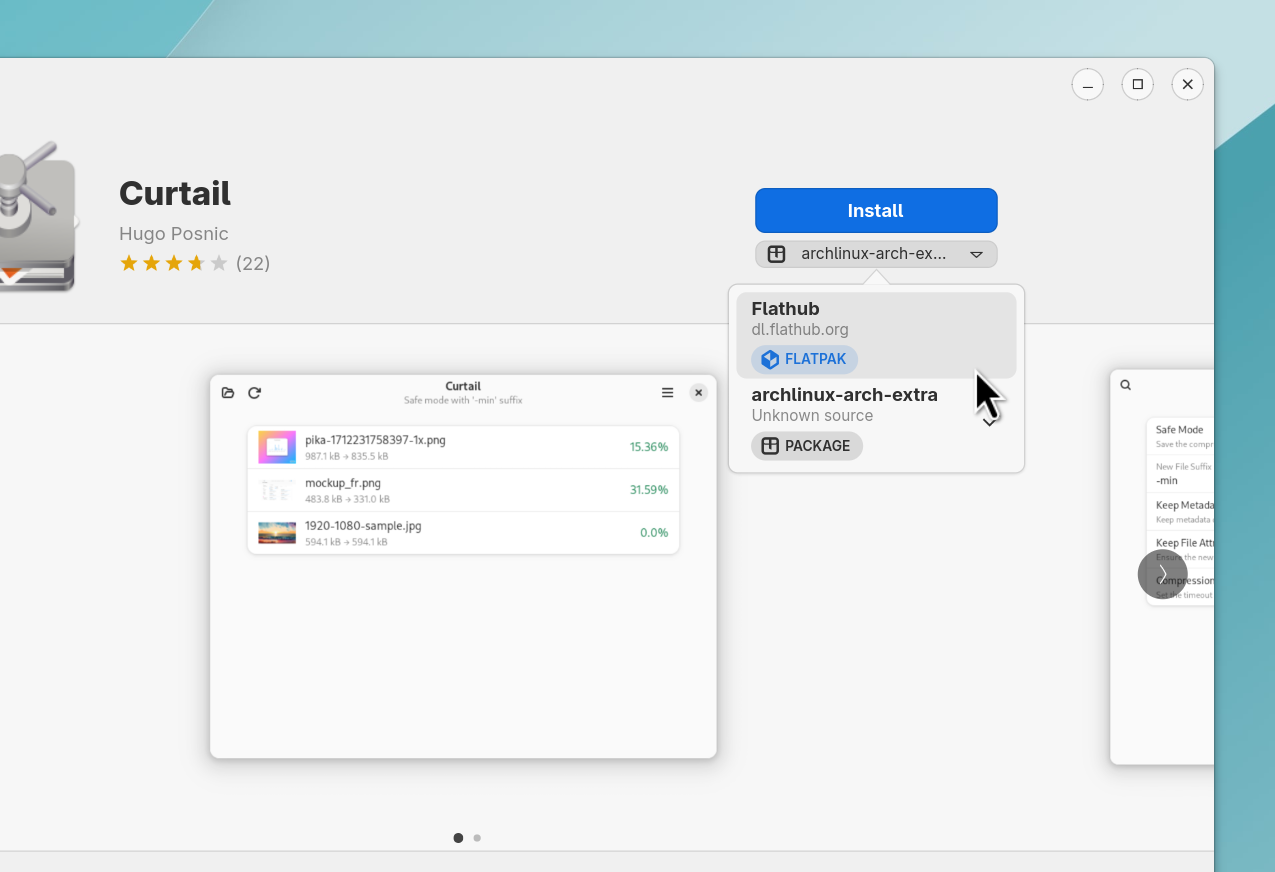
If an app you need is not available on the software center, you can see if the developer provides a version on their website.
If the developer provides packages for different distributions, make sure to download the one for Arch Linux/Arch-based distributions.
If this downloads a file ending with “.pkg.tar.zst”, you should open up a new terminal window and type the following command to install the package: “sudo pacman -U {Package filename path without the curly braces}”
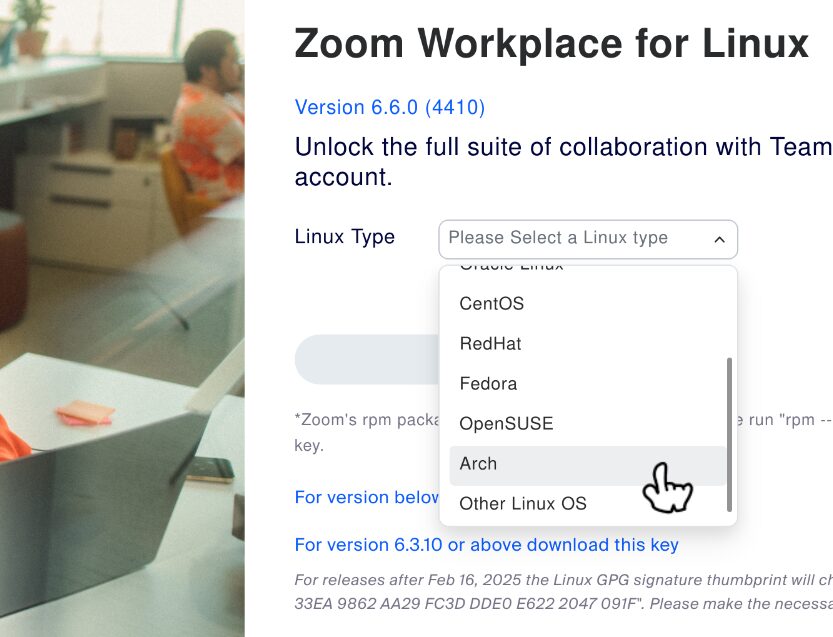
Some developers provide a compressed folder that contains the app binaries and resources for you to run manually.
The benefit of this is that it will work on any Linux distribution, but the downside is that it may not integrate with your system properly and you may need to install dependencies manually.
Downloading one of these is really not recommended unless no other option is available.
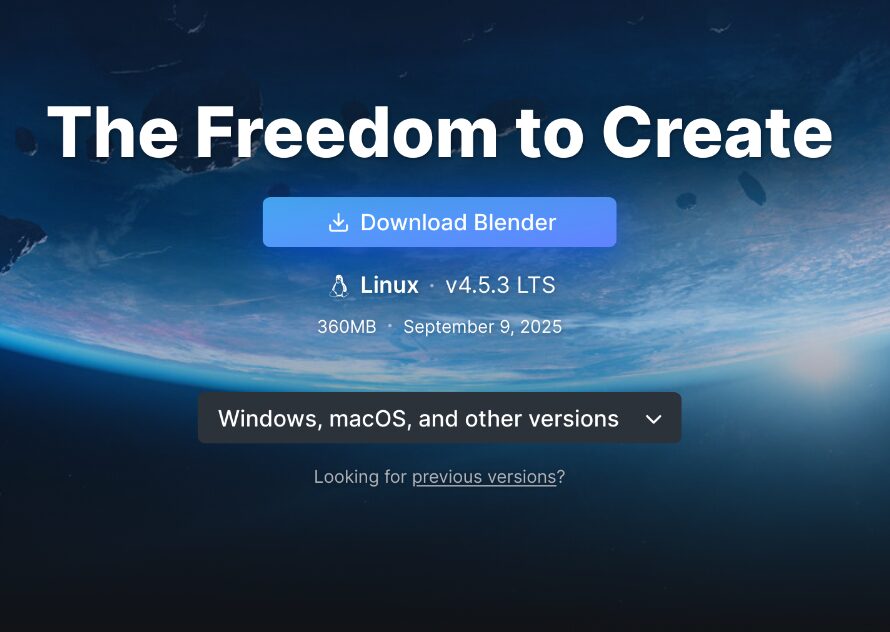
The image shown above is just an example – Blender does actually have Arch Linux packages available in the software center
