Customizing SDesk
You can customize SDesk in many ways, but here we’ll be focusing on tweaking the extensions that are shipped with your system.
For example, you can right-click on the apps icon in the Dock to open the Dash to Dock settings menu.
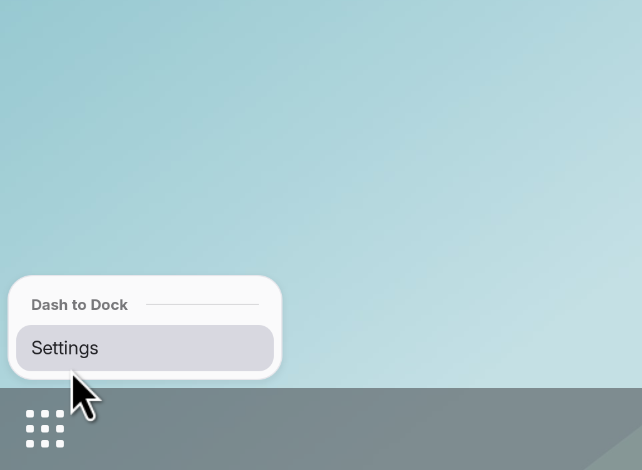
Here, you are able to reposition, shrink, enlarge, and tweak the Dock in many ways.
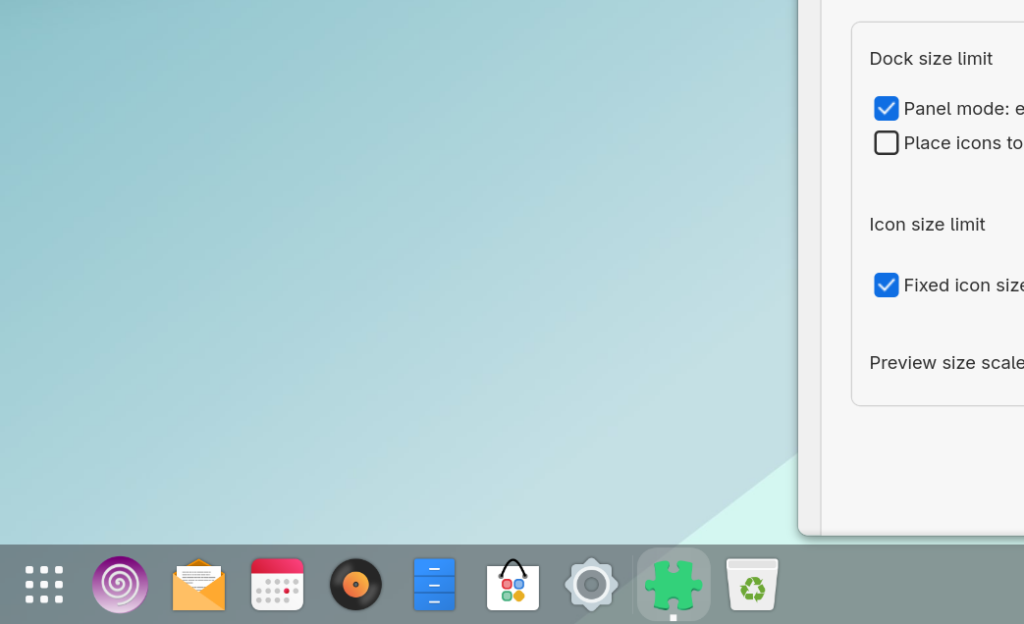
You can manage all of the extensions on your system by opening the “Extensions” app.
The vanilla GNOME desktop environment also contains many customization tools. I’m working on documenting them, too!
If you would like to learn how to theme SDesk, keep reading. Otherwise, you can move on to the next entry in the guide.
By default, SDesk uses the Marwaita family of GTK themes and icons. Assuming you want to revert to stock Adwaita (or even certain other themes), you would need to remove a package that SDesk ships with – “libadwaita-without-adwaita-git”.
If you are changing themes, you need to remove the “sshell” package as well.
This package is what provides SDesk with its GUI customizations, but it assumes you are using Marwaita and includes certain elements (like sshell-accent-color-daemon) that will not work with other GTK themes.
You can remove SShell by typing “sudo pacman -Rdd sshell” into a terminal window and clicking enter.
In the case of “libadwaita-without-adwaita”, that package allows Marwaita to override GUI elements provided by Adwaita, examples being toggles, text fields, buttons, symbols, etc.
The side effect is that Adwaita will not work with this package installed, and some other GTK themes may not require it.
If you’re sure you don’t need it, you can remove it by typing “sudo pacman -Rdd libadwaita-without-adwaita-git” into a terminal window and clicking enter.
After this, you can simply reinstall stock libadwaita like so:
“sudo pacman -S libadwaita”
You should also consider installing the GNOME tweaks app to make theming SDesk easier:
“sudo pacman -S gnome-tweaks”
