Using the Desktop
When you login to SDesk for the first time, you will be greeted by the following interface:
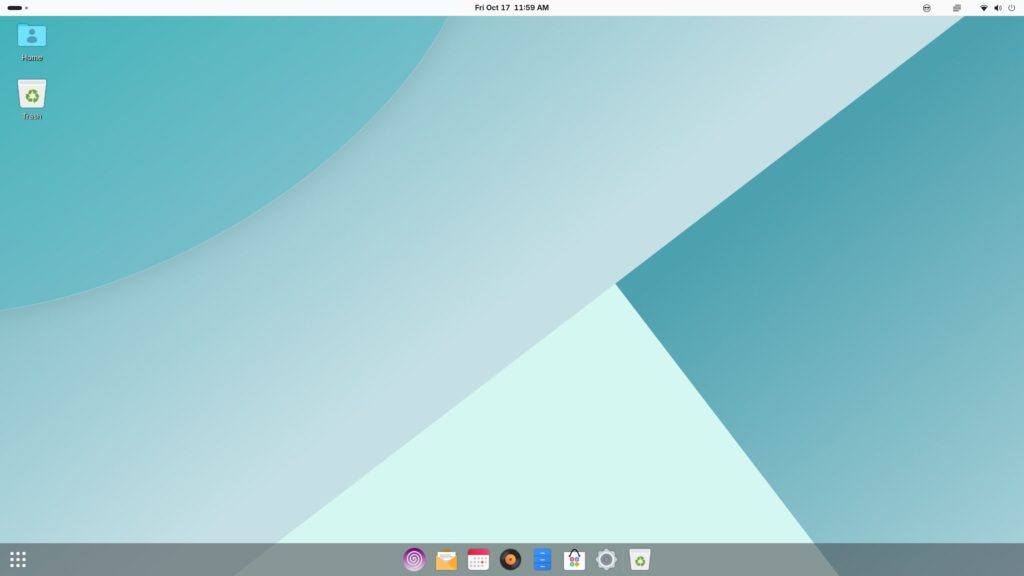
The interface shown above is split into three main components:
- Top Bar
- Desktop
- Dock
By default, the Top Bar contains a quick settings menu, the update indicator, and an emoji selection menu.
The Top Bar will also show you information about apps that are running in the background should any of them be installed.
The Desktop allows you to place files and folders for quick access and is where you’ll see your current wallpaper.
You can also right-click to get quick access to certain desktop-related settings.
The Dock is where you’ll see and manage running apps, but you can also pin apps you use most to the Dock for easy access.
If you have ever used a Mac computer, it should feel very familiar to you.
You can use the super key (if you are on a Windows laptop, this would likely be the Windows key) to open the activities menu.
If you select the apps icon on the Dock, you can open up the app menu.
Here, you can pin apps to the Dock or Desktop, and even use it as a means of launching them.
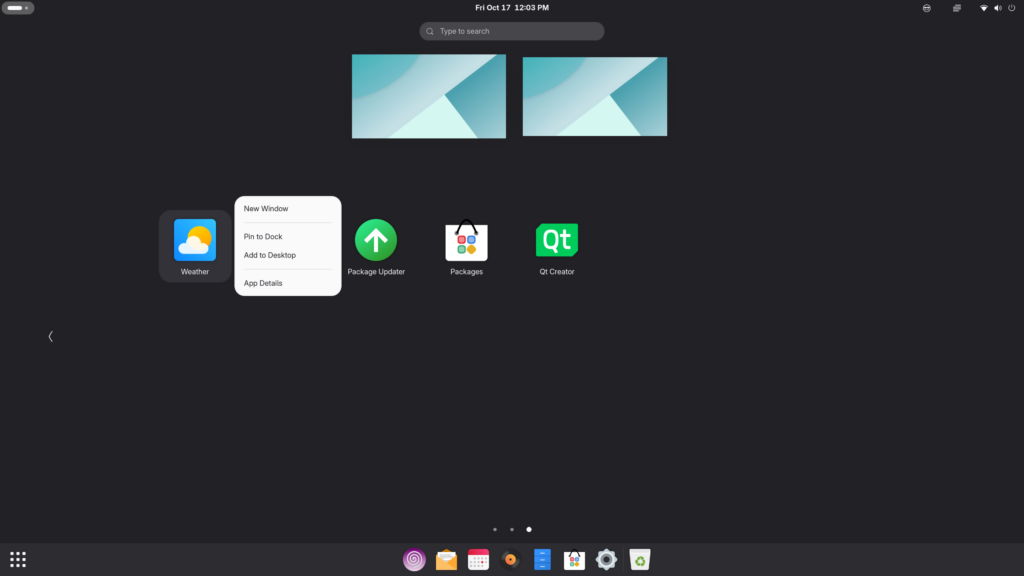
If you don’t like how SDesk looks by default, you can read up on how to customize it to your liking by viewing the next entry in the SDesk user guide.
